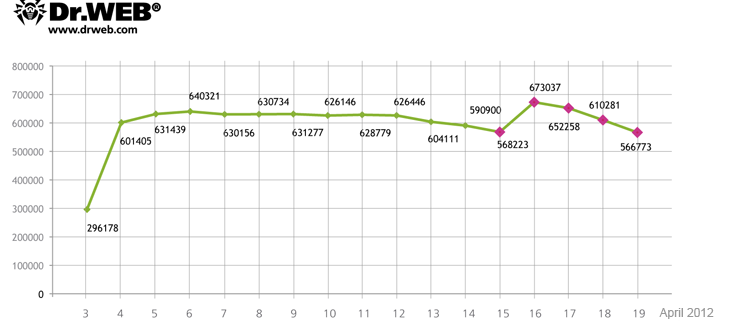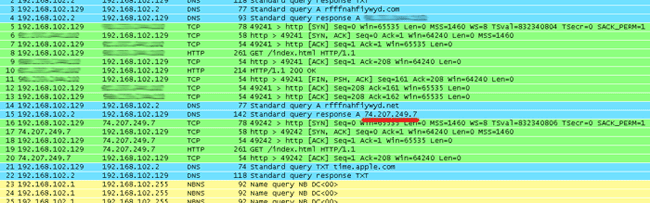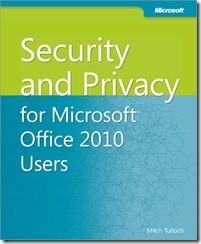Doctor Web doesn’t register significant decrease in BackDoor.Flashback.39 bot number
April 20, 2012
Doctor Web’s virus analysts continue to monitor the largest to date Mac botnet discovered by Doctor Web on April 4, 2012. The botnet statistics acquired by Doctor Web contradicts recently published reports indicating a decrease in the number of Macs infected by BackDoor.Flashback.39 The number is still around 650,000.
According to Doctor Web, 817 879 bots connected to the BackDoor.Flashback.39 botnet at one time or another and average 550 000 infected machines interact with a control server on a 24 hour basis. On April 16, 717004 unique IP-addresses and 595816 Mac UUIDs were registered on the BackDoor.Flashback.39 botnet while on April 17 the figures were 714 483 unique IPs and 582405 UUIDs. At the same time infected computers, that have not been registered on the BackDoor.Flashback.39 network before, join the botnet every day. The chart below shows how the number of bots on the BackDoor.Flashback.39 botnet has been changing from April 3 to April 19, 2012.
However recent publications found in open access report a reduction in the number of BackDoor.Flashback.39 bots. Typically, these materials are based on analysis of statistics acquired from hijacked botnet control servers. Doctor Web’s analysts conducted a research to determine the reasons for this discrepancy.
BackDoor.Flashback.39 uses a sophisticated routine to generate control server names: a larger part of the domain names is generated using parameters embedded in the malware resources, others are created using the current date. The Trojan sends consecutive queries to servers according to its pre-defined priorities. The main domains for BackDoor.Flashback.39 command servers were registered by Doctor Web at the beginning of April, and bots first send requests to corresponding servers. On April 16th additional domains whose names are generated using the current date were registered. Since these domain names are used by all BackDoor.Flashback.39 variants, registration of additional control server names has allowed to more accurately calculate the number of bots on the malicious network, which is indicated on the graph. However, after communicating with servers controlled by Doctor Web, Trojans send requests to the server at 74.207.249.7, controlled by an unidentified third party. This server communicates with bots but doesn’t close a TCP connection. As the result, bots switch to the standby mode and wait for the server’s reply and no longer respond to further commands. As a consequence, they do not communicate with other command centers, many of which have been registered by information security specialists. This is the cause of controversial statistics — on one hand, Symantec and Kaspersky Lab reported a significant decline in the number of BackDoor.Flashback.39 bots, on the other hand, Doctor Web repeatedly indicated a far greater number of bots which didn’t tend to decline considerably. The image below shows how a TCP-connection to the command center makes a BackDoor.Flashback.39 bot freeze.
Doctor Web once gain warns Mac OS X users of the BackDoor.Flashback.39 threat and strongly recommends you to install Java updates and scan the system to determine whether it has been infected. For more information about BackDoor.Flashback detection and neutralization visit https://www.drweb.com/flashback/. To remove the Trojan, you can use Dr.Web for Mac OS X Light available free of charge.
This article is a repost of http://news.drweb.com/show/?i=2386&lng=en&c=14
Doctor Web once gain warns Mac OS X users of the BackDoor.Flashback.39 threat and strongly recommends you to install Java updates and scan the system to determine whether it has been infected,” the company said in the blog post.
Apple issued a patch for the Java vulnerability April 4, but security researchers criticized the company for its slow response to the issue, which was first reported in February.
On April 12, Apple released an update for Mac OS X v10.7 and v10.6 that removes most common variants of Flashback.
Last week, security researchers identified a Flashback variant, called SabPub, that appears to have been built to carry out targeted attacks, potentially against pro-Tibetan activists.
PATCH you computer this is an example of how all computer system are at risk without constant updating…