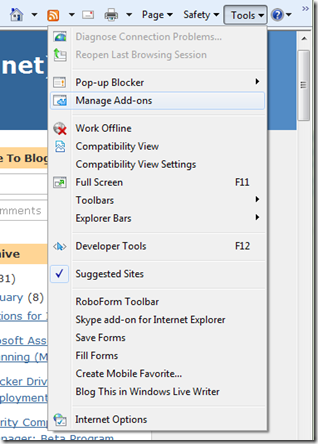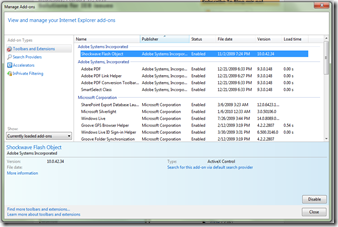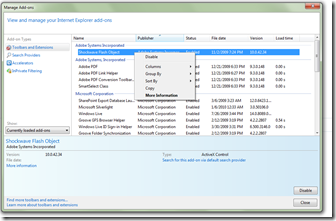Here a list of some solutions for IE8 this should help you, troubleshooting some common issues.
You first step might be to disable all add-ons and test each applications to identify the problem add-on.
To do this
1. Go to Tools
2. Click on manage add-ons
3. Then disable and test
For me it was Flash the cause my problems, I uninstalled Flash and reinstalled the latest version and my problem was solved
Here a starting list of well know issues;
Internet Explorer 8 takes longer than expected to start
http://support.microsoft.com/kb/969938
How to fix the Cooliris add-on and Internet Explorer 8 incompatibility
http://support.microsoft.com/kb/969057
Compatibility issues with HP Smart Web Printing and Internet Explorer 8
http://support.microsoft.com/kb/969227
How to fix incompatibility problems between Internet Explorer 8 and the Google Toolbar
http://support.microsoft.com/kb/968136
Internet Explorer 8 may stop responding or crash when a certain version of PPLive is installed
http://support.microsoft.com/kb/970961/
New tabs open slowly in Internet Explorer 8 with the Skype 4.1 add-on installed
http://support.microsoft.com/kb/973818
How to fix the UPromise TurboSaver and Internet Explorer 8 incompatibility
http://support.microsoft.com/kb/970900
A compatibility problem exists between Weather Channel Toolbar and Internet Explorer 8
http://support.microsoft.com/kb/969226
How to fix the Drive Letter Access and Internet Explorer 8 incompatibility problem
http://support.microsoft.com/kb/969228
How to fix PDFCreator Toolbar and Internet Explorer 8 incompatibility problems
http://support.microsoft.com/kb/968916
Error message about the Skype 3.8 IE Plugin when you start Internet Explorer 8: "Internet Explorer 8 is in a special no-add-ons mode so that you can fix a compatibility problem with Skype 3.8 IE Plugin"
http://support.microsoft.com/kb/968129
You cannot sign in to Windows Live Web sites in Internet Explorer 8 after you install Windows Live Toolbar on a Windows XP-based computer
http://support.microsoft.com/kb/970306/
Internet Explorer 8 crashes, hangs or restarts while opening or closing tabs
http://support.microsoft.com/kb/975685
Internet Explorer 8 may stop responding or crash when a certain version of AVG Safe Search is installed
http://support.microsoft.com/kb/970962
Problems that you may experience when you use the Live Meeting 2007 Web client together with Internet Explorer 8
http://support.microsoft.com/kb/959059/EN-US
Uninstalling or upgrading Windows Live Photo Gallery may cause Windows Live Mail or Internet Explorer 8 to fail
http://support.microsoft.com/kb/969148
How to fix the PC Confidential 2008 and Internet Explorer 8 incompatibility
http://support.microsoft.com/kb/970367
Internet Explorer stops responding, stops working, or restarts
http://support.microsoft.com/gp/pc_ie_intro