Thursday, October 7, 2010, 7:00 p.m., White Plains Middle School, Room 261, White Plains, NY
I will be presenting Windows 7 in a Nutshell for end users, please come and enjoy. Come learn about Microsoft Windows 7, the newest desktop operating system. Get an understanding of what is new, what improvements are in Windows 7, what hardware requirements you will need to run this OS. See the new user interface, security features, and much more.
Windows 7 introduces a breakthrough user experience and is designed to help you feel confident in your ability to view, find, and organize information, and to control your computing experience.
When you start using Windows 7, you will recognize familiar elements such as the Start menu, which is now 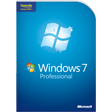 faster, more streamlined, and more helpful than in previous versions of Windows. The Start menu features an integrated desktop search through a new feature called Quick Search, which can help you find and launch almost anything on your PC. Just type in a word, a name, or a phrase, and Quick Search can find the right file for you. But more than that, the new Start menu makes it very easy for you to navigate across all of the installed applications on your PC. Learn the new desktop tricks that make it easier to work with multiple documents.
faster, more streamlined, and more helpful than in previous versions of Windows. The Start menu features an integrated desktop search through a new feature called Quick Search, which can help you find and launch almost anything on your PC. Just type in a word, a name, or a phrase, and Quick Search can find the right file for you. But more than that, the new Start menu makes it very easy for you to navigate across all of the installed applications on your PC. Learn the new desktop tricks that make it easier to work with multiple documents.
Jay Ferron, our presenter, is currently president of the Association of Personal Computer User Groups (APCUG), a global board director of GITCA, and board member of the Information Systems Audit and Control Association-CT.
The talk is being done for,http://www.wpcug.org/ .
WPCUG is a nonprofit group located in Westchester County New York. WPCUG’s goal is to increase the computer knowledge of our 300 members. The Main Meetings are held once a month. They have over 20 Workshops that meet on a regular basis and discuss everything from beginner topics to the latest in programming languages. Please join them!


