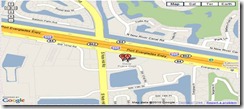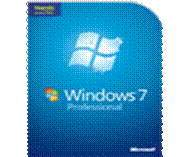New Version of Microsoft Security Compliance Manager (SCM) Version Now Available
Now updated to work reliably behind corporate proxy servers; Microsoft SCM v.1.1.2 also features security baselines for Windows 7, Microsoft Office 2010, Windows Server 2008 R2, and Windows Internet Explorer 8. Download the latest version of this free tool and starting moving toward more effective security and compliance processes for some of the most widely-used Microsoft products.
Securing Client Access Servers in Exchange Server 2010
Learn how to manage security and authentication related options available for a computer running Microsoft Exchange Server 2010 that has the Client Access server role installed.
Hardening SQL Server for SharePoint Environments
Get a summary of hardening recommendations then specific details on how to configure a SQL Server instance to listen on a non-default port, how to configure and test a SQL client alias, and much more.
BranchCache Security Guide
Get comprehensive guidance on how to manage the security of the Microsoft BranchCache feature introduced in Windows Server 2008 R2 and Windows 7.
Securing Windows Server
Get a consolidated view of the feature overviews, step-by-step-guides, and configuration tips for the various security and protection technologies in Windows Server 2008 and Windows Server 2008 R2 from authorization and information protection to security management and network security.
Windows Server 2008 and Windows Server 2008 R2 IT Compliance Management
Download the IT Compliance Management Series to access free tools and guidance to help you configure Windows Server 2008 and Windows Server 2008 R2 to address specific IT governance, risk, and compliance (GRC) requirements.
Security Tip of the Month: Using the Enhanced Mitigation Experience Toolkit to Safeguard Against Zero Days
There have been a number of zero-day vulnerabilities circulating around the Internet recently. Find out how the Enhanced Mitigation Experience Toolkit (EMET) can help you manage security mitigations for your systems.
And do not forget for the Home user if they get Virus, Malware or failed security up date they get free support by calling 1-866 PCSAFETY