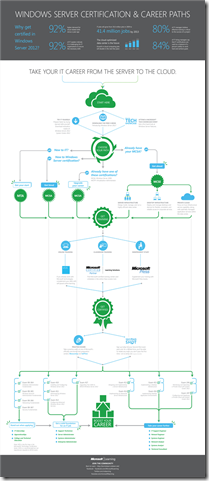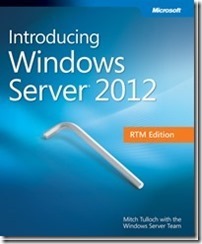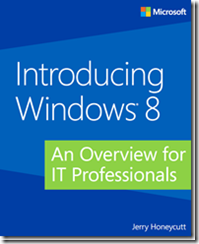As you move in your journey to Windows Server 2012 certification, you need to understand the path to get certified, This is a tool that will assist you in choosing the type of training that fits your learning style and schedule and prepare for your first—or next—exam to reach your certification and career goal.
Year: 2012
Windows 8 security information
|
What’s New in Windows 8 Security |
|
|
|
Windows 8 Security Demonstrations
|
Security Events and Training
|
Windows 8 Jump Start: Recovery and Security |
|
|
|
Microsoft Virtual Academy: Operating and Managing a Secure Windows 8 Environment |
This is a repost off the Microsoft security newsletter .
Free ebook: Introducing Windows Server 2012
Mitch Tulloch has updated his very popular free ebook on Windows Server 2012 based on the RTM version of the software.
A key feature of this book is the inclusion of sidebars written by members of the Windows Server team, Microsoft Support engineers, Microsoft Consulting Services staff, and others who work at Microsoft. These sidebars provide an insider’s perspective that includes both “under-the-hood” information concerning how features work, and strategies, tips, and best practices from experts who have been working with the platform during product development.
Free ebook: Introducing Windows 8: An Overview for IT Professionals
Based on final, released-to-manufacturing (RTM) software, this book introduces new features and capabilities, with scenario-based insights demonstrating how to plan for, implement, and maintain Windows 8 in an enterprise environment.
Topics include:
• Performance, reliability, and security features
• Deployment options
• Windows Assessment and Deployment Kit
• Windows PowerShell™ 3.0 and Group Policy
• Managing and sideloading apps
• Internet Explorer® 10
• Virtualization, Client Hyper-V, and Microsoft Desktop Optimization Pack
• Recovery features
get the ebook here
Microsoft Second shot for tests is back!
We’re pleased to announce the return of Second Shot, the highly popular offer that gives you a free second chance to pass your IT pro, developer, and Microsoft Dynamics certification exams.
Second Shot is available now through May 31, 2013.
Read more about Second Shot on Microsoft Learning.
How it works
- Register to receive a Second Shot voucher for either a single exam or a certification pack. Click the appropriate link in the table on the Second Shot page on Microsoft Learning to get started.
- Using the Second Shot voucher number, schedule and pay for your initial exam through our testing provider, Prometric, at http://www.register.prometric.com.
- Take your exam.
- If you do not pass your exam the first time, you may register to take the same exam again at no charge, via http://www.register.prometric.com. Provide Prometric with the same Second Shot exam voucher number when registering the second time.
NOTE: Please wait one day after taking the initial exam to register for the retake to allow for test results to be entered into the system.
If you’re getting ready to earn another certification, make sure you register for Second Shot so you can retake your exam, if necessary, for free!
SMB 150 INFLUENCER
I have been nominated as a SBS influencer, an SMB 150 influencer is a person that has made a meaningful and lasting impact on the worldwide SMB channel. Impact may mean (i) providing products widely used by significant numbers of MSPs, SMB channel partners and resellers, or (ii) influencing significant numbers of MSPs, SMB channel partners and resellers by being a thought leader, or (iii) providing information or services of note to significant numbers of MSPs, SMB channel partners and resellers.
The SMB 150 honors individuals who have made a significant impact on the worldwide small and medium business (SMB) channel . You and an all-star judging panel will vote for the top 150. It all culminates with honoring the SMB 150 Influencers in late-April 2013, with an awards gala in May at the iconic Westin Bonaventure in Los Angeles, CA!
 by clicking here
by clicking here
How to safely dispose of computers and other devices
With Windows 8 now out and the holiday season approaching lot of people will be getting new computers and electron devices that have personal information on them. I thought this would be a good time to remember how to dispose of those devices
When you get rid of paper documents you should shred them, This include the offers for new credit cards, or any information that would compromise your personal information and make it easy for to become an identity theft victim from loss of information that is printed.
If you think about your Computer you have lots of information as well that could allow thief’s to steal from you.
1st backup what you want to keep.
You can use Flash Drives, Hard Drives or Cloud based solutions like https://skydrive.live.com
SkyDrive is a free service from Microsoft that gives you 7 gig of free storage (by the way this work with PC, Mac and Phones)
You can transfer you data using tool like Windows Easy Transfer or lot of 3rd party tools.
2nd Now that you backup you data it time to decide how you are going to clean up and erase your personal data off the old computer.
You can use specialized software that is designed to government standards and will overwrite your information. By the way formatting the hard drive or deleting files does not protect you from someone undeleting you data on a Secure Wiping program does that like (Active@ KillDisk and Softpedia DP Wiper are free downloads).
3rd Now you need to decide what you are doing with the old hardware.
Now is the time to think about those who do not have computers.
You could donate the computer to a local Non-profit.
There are national groups who can find a home for your old computers like the National Cristina Foundation
For Windows Phones: Follow these four steps or contact your service provider for instructions.
1. Tap Start and flick left to the App list.
2. Tap Settings and then tap about.
3. At the bottom of the screen, tap reset your phone.
4. To confirm the reset, tap yes.
For Xbox consoles:
Copy your games, movies, and other files onto a new device and then wipe the old one. Learn how to copy, move, or delete files from your Xbox and then reformat the hard drive.
For other phones: go to the manufacture site and look on how to do a factory reset.
HP Experts day and Windows 8
I will be helping with the HP Windows 8 Day and I though a couple of articles would help.
Upgrading to Windows 8
Before upgrading to Windows 8, I recommend that you run the Windows 8 Upgrade Assistant. It scans your current PC to see if it is ready for Windows 8 and then provides a compatibility report and optional steps for you to buy, download, and install Windows 8.
If your PC is currently running Windows 7, your files, apps, and settings will easily transfer to Windows 8. If your PC is running Windows XP or Windows Vista, you’ll need to reinstall your apps after you upgrade.
You can run Upgrade Assistant without purchasing or installing Windows 8.
To check if your peripheral devices like printers or monitors will work with Windows 8 is sure they’re plugged in and connected to your PC before you run Upgrade Assistant.
What does Upgrade Assistant do?
There are four main things that Upgrade Assistant does:
It scans your hardware, apps, and connected devices to see if they’ll work with Windows 8. Make sure all the peripheral devices that you need to work with your PC, like printers and monitors, are connected to your PC and turned on before you run Upgrade Assistant.
Upgrade Assistant checks your PC hardware to see if it meets the Windows 8 system requirements to install on your PC, including features of the processor such as CPU speed, PAE, NX, and SSE2, as well as RAM size and hard disk capacity. It also checks for compatibility of your currently installed apps and devices.
It provides a compatibility report. Windows 8 generally works with the same apps and devices that work with Windows 7, but in some cases, a product might need an update, or you might need to uninstall and reinstall it after you upgrade. The compatibility report lists your apps and devices that will work in Windows 8, those that might not work, and what you can do to get them working again after you upgrade. If some of your apps and devices aren’t listed, it might be because we don’t have compatibility info for that product yet. For more info on specific products, check the Windows Compatibility Center, or contact the product manufacturer.
You can save or print the compatibility report to use later. Unless you choose the option to “keep nothing” during the upgrade, you’ll be able to find the report on your desktop after the upgrade. For more info, see get your apps and devices working in Windows 8.
It checks your PC for support of certain Windows 8 features. Specifically: the Windows Store, snap, secure boot, and multitouch. If your PC doesn’t support one or more of these features you’ll see a warning. You’ll still be able to install Windows 8, but specific features won’t be available to you.
It provides the option to buy, download, and install Windows 8. If your PC is ready to go, Upgrade Assistant provides a recommendation on which edition to buy, and walks you through the steps to upgrade.
Is my PC ready to upgrade?
The best way to tell if your hardware, apps, and connected devices are ready to upgrade is to download and run Upgrade Assistant, which scans them and tells you if there is anything you’ll need to do before or after upgrading.
General System requirements Link
HP Specific Link Information
Windows 8 works great on most of the same hardware that runs Windows 7. To automatically check your PC, apps, and connected devices to see if they’ll work with Windows 8, download and run Upgrade Assistant.
Not necessarily. When you run Upgrade Assistant, it scans your apps and connected devices, and provides a compatibility report about the products that we know will or won’t work in Windows 8. If you have a product that worked in Windows 7, then most likely, it will work in Windows 8, too. But there might be apps or devices on your PC that we have no info for.
The compatibility info we provide is based on these sources:
Independent software and hardware vendors test and officially certify some apps and devices for Windows 8.
Microsoft tests the most popular apps and devices on the market, and provides compatibility info based on this testing.
If we didn’t test a product on Windows 8, we might base its compatibility status on whether it worked on Windows 7.
We also base some compatibility info on reports from the manufacturer. This info hasn’t been tested or confirmed by Microsoft.
Check for more compatibility info for a specific app or device (including info from community forums) in the Windows Compatibility Center, or contact the app or device manufacturer.
Can I upgrade a Windows 7 touch-enabled PC to Windows 8?
If you have touch input hardware that isn’t specifically designed for Windows 8, but is compliant with the Windows Certification Program for Windows 7, you can upgrade to Windows 8 and will experience touch responsiveness at least as good as it was on Windows 7. Because Windows 8 touch requires a higher degree of responsiveness and precision, Windows 8 touch PCs that qualify for the Windows Certification Program provide a much better experience typing on the touch keyboard and using certain features than on Windows 7 PCs. For example, certain Windows 8 features and apps won’t work on touchscreens that support fewer than five simultaneous touch points.
Can I upgrade from a 32-bit version of Windows to a 64-bit version of Windows 8?
Yes, but you can’t do this using Upgrade Assistant. If your PC has a 64-bit capable processor (CPU) but is currently running a 32-bit version of Windows, you can install a 64-bit version of Windows 8 Pro, but you’ll need to buy it as a DVD and perform a custom installation You won’t be able to keep any files, settings, or apps when you upgrade from a 32-bit to a 64-bit version.
For HP devices Specific Devices go to these links
Windows 8 Upgrade Important Information before Upgrading
Helpful Windows 8 Informationn & FAQs
New Resources for Windows 8 from the Microsoft Springboard Site
Windows 8: Frequently Asked Questions for IT Professionals
Get answers to common questions about Windows 8 editions, applications, deployment, virtualization, administration, security, and more.
Windows 8 Downloads
Quickly access the most popular Windows 8 downloads for IT professionals including planning and deployment tools, Sysinternals process utilities, and Windows PowerShell 3.0.
Windows 8 Jump Start
Take advantage of free, online, fast-paced training courses designed specifically for experienced IT professionals with jobs that demand that they know how to best leverage the emerging features and technologies in Windows 8, such as:
|
• |
|||
|
• |
|||
|
• |
|||
|
• |
|||
|
• |
|||
|
• |
Windows 8 Technical Demonstrations
Short on time, but want to know more about key features in Windows 8 for IT professionals? Check out these brief, but informative technical demonstrations:
|
• |
|||
|
• |
|||
|
• |
|||
|
• |
|||
|
• |
|||
|
• |
|||
|
• |
|||
|
• |
Manage and Operate Windows 8
Find resources and tools to help you better manage Windows 8 PCs, laptops, tablets, and other devices as well as guidance on how to control settings and access to important data, and optimize system performance.
Support and Troubleshooting Resources for Windows 8
Find resources and tools to help you support Windows 8 in your organization, troubleshoot common issues and error messages, and address installation and compatibility concerns.
Free E-book Introducing Windows 8: An Overview for IT Professionals
You might be tempted to think that Windows 8 simply is a consumer release, and there are certainly a lot of great new features that consumers are going to love, but Windows 8 has a lot for businesses and IT pros, too. The new user interface and application model enable businesses to create their own line–of–business (LOB) apps to help improve user productivity. The operating system improves on the fundamentals, such as speed, reliability, and security. Lastly, Windows 8 works with your existing infrastructure but also offers new ways to deploy and manage users’ desktop environments. Learn more with this free preview of an upcoming Microsoft Press book designed to help you prepare to deploy Windows 8, deliver apps, manage recovery, security, and virtualization. Download the free ebook preview today and pre–order a hard copy.