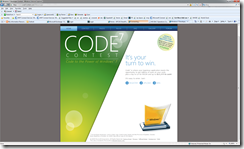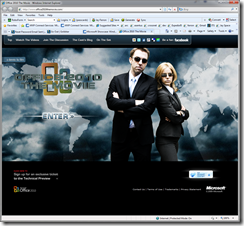Code7 is where your ingenious application meets the opportunity to get millions of eyes on your work, plus a trip to LA for PDC09 and up to $17,777 in cash! This is open to all Windows developers.
I am not a professional software developer. Can I enter?
Yes, absolutely. The Code7 Contest is open to everyone, although it is targeted at developers, whether they are professional, hobbyist, or students.
Show the world what you’re working with and take things up a notch when you code to the power of Windows 7.
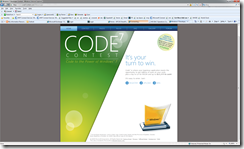
Take three minutes to video yourself describing and demonstrating your application idea for Windows 7 and you could win big.
We’ll choose one uber talented finalist from each of the following seven geographic regions:
- China
- Europe and United Kingdom
- India and Southeast Asia
- Japan, Australia, Antarctica, and New Zealand
- Middle East and Africa
- North America
- South and Central America
As you work, keep in mind our Code7 Contest
Guiding Principles and Windows 7 Technologies:
Guiding Principles:
Your application should support one or more of the following Windows 7 scenarios:
Simplify My Life
Develop an application that makes the things customers do every day faster and easier, with fewer clicks, simpler navigation and easier ways to connect.
More Media, More Places
Design a great application to help customers create, edit, organize and share media.
Gaming
Make it fun and exciting for customers to get their game on.
Work from Anywhere
Help make customers more productive at home, at work, or on-the-go.
Safeguard Your Work
Help customers protect their data, whether it resides on their PC, USB devices or on a network infrastructure.
Applications for a Better Tomorrow
Use the power of your code to help communities prepare and plan for a better future.
Windows 7 Technologies:
Your entry should take advantage of one or more of the following technologies:
Libraries
Libraries make it easier for customers to find, work with, and organize files scattered across their PC or network.
Windows Touch
Use the Windows Touch APIs to build an application that introduces a new input method.
Shell Integration
Applications are now more discoverable, informative and interactive.
DirectX 11
Develop applications that utilize DX11 technology that delivers graphics so real, it’s unreal.
Sensor and Location Platform
Windows 7 introduces a platform for using sensor devices, such as light sensors or GPS sensors, to create environmental or location awareness in programs.
To learn more and submit your entry go to here