Here are some video on HPC that I found on the Microsoft site
HPC R2 Demo:New heat map and Location –based node Management
In this short video (7 min.), Cathy Palmer, lead PM in the HPC team, demonstrates some of the new features for managing and monitoring large-scale clusters with Windows HPC Server 2008 R2 Beta 1.
See it here
HPC R2 Demo: New diagnostics extensibility features
In this video, Rae Wang, a PM in the HPC team, demonstrates the new features for adding custom diagnostics tests to a cluster running the Beta 1 release of Windows HPC Server 2008 R2.
See it here
HPC R2 Demo: New job progress, job troubleshooting
Ryan Baker, UX Researcher in the HPC team, demonstrates the new UI changes in the Beta 1 release of Windows HPC Server 2008 R2 for job progress and job troubleshooting. He also demonstrates how the new service-balanced scheduling policy works in this release. This demo was recorded during the SC 09 conference in Portland.
See it here
HPC Templates with Josh Barnard
HPC PM Josh Barnard discusses how to use templates in High Performance Computing. Job templates provide a way to control the job submission process—partitioning the cluster, prioritizing the jobs, and limiting the resources used by jobs. They let the IT administrator specify different handling for different types of jobs. For the user, job templates provide a way to easily submit a job without having to obtain an in-depth understanding of how the Job Scheduler works.
See it here
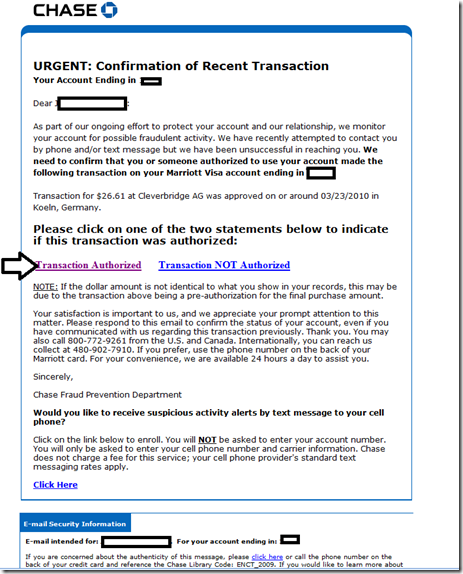

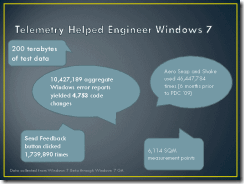
![clip_image002[5] clip_image002[5]](http://borntolearn.mslearn.net/cfs-file.ashx/__key/CommunityServer.Blogs.Components.WeblogFiles/00.00.00.00.08.metablogapi/1884.clip_5F00_image0025_5F00_6439A614.jpg)
_thumb.jpg)