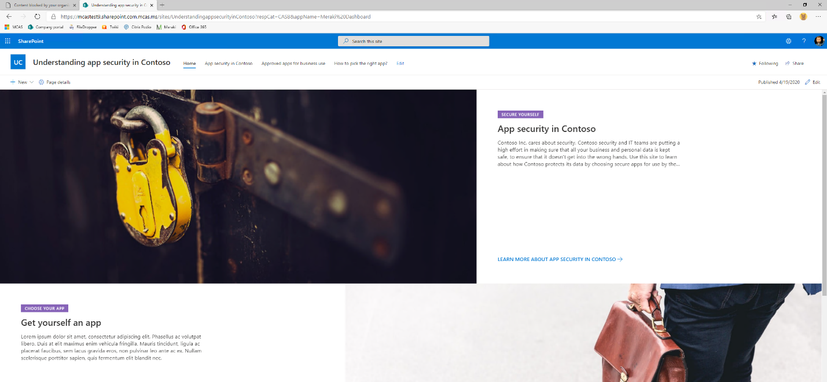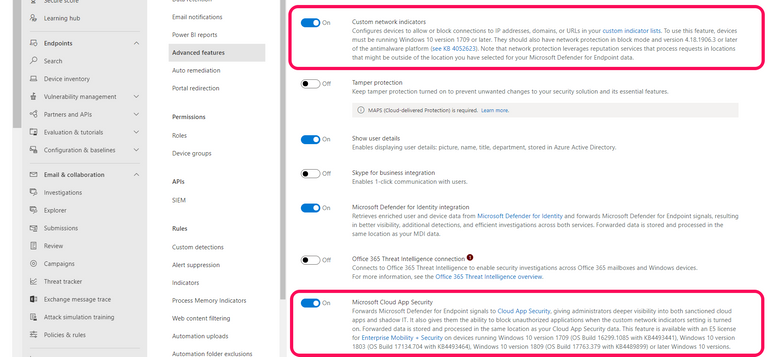Recent reports show the high extent to which information workers are
utilizing cloud apps while doing their everyday tasks. In an average
enterprise, there are more than 1500 different cloud services used, where less
than 12% of them are sanctioned or managed by the IT teams. Considering that
more than 78GB of data is being uploaded monthly to risky apps we conclude that
most organizations are exposed to potential data loss or risks coming out of
these cloud applications.
Shadow IT usage of risky apps is usually mitigated by a strict approach of
blocking any usage of these cloud apps that do not meet certain risk criteria,
this approach is already enabled today by using Microsoft’s Cloud App Security Shadow IT Discovery capabilities
with its native integration with Microsoft Defender for Endpoints and it’s
native integration with other 3rd party network appliances.
But what about apps that are widely used by
employees and enable their productivity (especially in the Work from
home/Covid-19 era) and their risk is not conclusive enough for a strict block.
To enable the delicate balance between employee’s productivity, and the need
for risk and compliance awareness, organizations need to take a gradual
approach:
- Warn users that this app is not recommended/allowed but
allows users to bypass to enable productivity. - IT can monitor access and bypasses such apps and learn
usage trends and importance. - IT can offer sanctioned and managed alternatives for
the users by creating a contextual company web page that provides
sanctioned alternatives in the organization.
We are pleased to announce the public
preview for a new endpoint-based capability to allow management
and control of Monitored cloud applications, manage these Monitored
applications applying soft block experience for end-users when accessing these
apps. Users will have an option to bypass the block.
IT admins will be able to add a dedicated custom redirect link so users can get
more context on why they were blocked in the first place and what valid
alternatives do they have for such apps in the organization.
Besides enabling the soft block experience, admins will be able to
continuously monitor these apps and understand how many of the users adhered to
the block and chose other alternatives, or, decided to bypass the block and
continue using the app – this will serve as a strong indication, org-wide,
whether this app is necessary and should be considered for deeper management by
IT.
By adopting a more gradual and less strict approach for blocking cloud
applications, IT organizations can reduce their overhead of handling exception
requests, but in parallel drive employee awareness.
How does it work?
In Cloud App security, tag the targeted
app as Monitored.
The corresponding URL/Domains indicators will appear in the Microsoft
Defender for Endpoints security portal as a new URL/Domain indicator with
action type Warn.
When a user attempts to access the Monitored
app, they will be blocked by Windows defender network protection but will allow
the user to bypass the block or get more details on why he was blocked by
redirecting him to a dedicated custom web page managed by the organization.
Over time, an IT admin can monitor the usage pattern of the app in Cloud App
Security’s discovered app page and monitor how many users have bypassed the
warning message.
Get started
After you have verified that you have all the integration prerequisites listed
in this article, follow the steps below to start warning on access
to Monitored apps with Cloud App Security and Microsoft Defender for Endpoint.
Step 1
In Microsoft 365 Defender, go to settings >
Endpoints > Advanced features and enable Microsoft Cloud App Security
integration and Custom
network indicators.
Step 2
In the Microsoft Cloud App Security portal, go
to Settings > Microsoft Defender for Endpoint:
- Mark the checkbox to enable blocking of endpoint access
to cloud apps marked as unsanctioned in Cloud App Security - [Optional] Set a custom redirect URL for a company
coaching page. - [Optional] Set the Bypass duration time after which the
user will get warned once again on access to the app.