- Home page or other settings change on your computer. Links are added that point to websites that you’d usually avoid.
- You can’t navigate to certain web pages, such as antispyware and other security software sites.
- A seemingly endless barrage of ads pops up on your screen.
- New toolbars or Favorites are installed that give you icons and links to web pages that you don’t want.
- Your computer runs sluggishly. Malicious software can slow down your computer.
The following six tips can help restore your browser’s settings:
- Stop cascading pop-up windows. If endless pop-up windows appear on your screen, you’ll probably want to stop them first. To do this in Microsoft Windows 7, Windows Vista, Windows XP, or Windows 2000 while using Internet Explorer:
- Press CTRL+ALT+DEL, click Task Manager, and then click the Processes tab.
- Click IEXPLORE.EXE, and then click the End Process button.
This closes all instances of Internet Explorer. Then you can re-open the program to continue browsing as usual. To help prevent future attacks, you should also have a pop-up blocker turned on.
To turn on the pop-up blocker in Internet Explorer 8 click the Tools button (the gear icon), point to Pop-up Blocker, and then click Turn On Pop-Up Blocker.
To turn on the pop-up blocker in Internet Explorer 7:- Click Tools menu, click Internet Options, and then click the Privacy tab.
- In the Pop-up Blocker box, select the Block pop-ups check box. Click OK.
If you still experience the other effects of a hijacked web browser, try the following:
- Install Microsoft Security Essentials or another antivirus and antispyware program. Microsoft Security Essentials is free software that will help protect your computer from malicious software such as viruses or spyware. Many browser hijacking programs can be identified and removed by downloading, installing, and running Microsoft Security Essentials or a similar tool.
- Run the Malicious Software Removal Tool . This can catch some, but not all, kinds of hijacking software.
- Reset Internet Explorer settings. If you’re using Internet Explorer and your home page has been changed, you can often reset it yourself.
Note If you use Microsoft Security Essentials, Forefront Client Security, Windows Defender, or the Windows Malicious Software Removal Tool and these tools have detected and removed hijacking software from your computer, these tools might change your home page and your search page to help protect against the malicious software.
For more information and step-by-step instructions, see How to restore your Internet Explorer home page and search page preferences. - Disable add-ons. Many browser hijackings come from add-ons, also known as ActiveX controls, browser extensions, browser helper objects, or toolbars. These items can improve your experience on a website by providing multimedia or interactive content, such as animations. However, some add-ons can cause your computer to stop responding or display content that you don’t want, such as pop-up ads.
To learn how to disable add-ons in Windows Vista or Windows XP Service Pack 2 (SP2), read How do browser add-ons affect my computer? - Get more help. call 1-866- PC safety
- go online to Here let system try and fix these issues for you.
This is a combo of article posted on the Microsoft site.
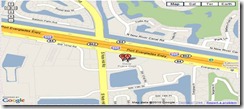
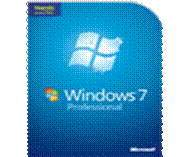
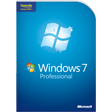 faster, more streamlined, and more helpful than in previous versions of Windows. The Start menu features an integrated desktop search through a new feature called Quick Search, which can help you find and launch almost anything on your PC. Just type in a word, a name, or a phrase, and Quick Search can find the right file for you. But more than that, the new Start menu makes it very easy for you to navigate across all of the installed applications on your PC. Learn the new desktop tricks that make it easier to work with multiple documents.
faster, more streamlined, and more helpful than in previous versions of Windows. The Start menu features an integrated desktop search through a new feature called Quick Search, which can help you find and launch almost anything on your PC. Just type in a word, a name, or a phrase, and Quick Search can find the right file for you. But more than that, the new Start menu makes it very easy for you to navigate across all of the installed applications on your PC. Learn the new desktop tricks that make it easier to work with multiple documents.