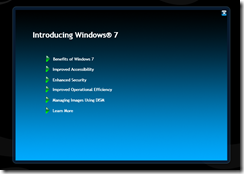Windows Embedded Web site
SAN JOSE, Calif. — March 30, 2009 — Tuesday, during an industry address at the Embedded Systems Conference (ESC) Silicon Valley 2009, Microsoft Corp. will demonstrate the expansion of the Windows Embedded software-plus-services platform through the addition of Windows Embedded Server to the comprehensive Microsoft portfolio of embedded platforms and technologies.
With Windows Embedded Server, the Windows Embedded software-plus-services platform provides an end-to-end technology infrastructure for simplified security, interoperability and intelligent device management in the enterprise. This comprehensive platform will enable new revenue channels for Windows Embedded partners and OEMs, and address the need for real-time operations, high availability and system interconnectivity between individual processes and enterprise controls.
“The evolution of the Windows Embedded software-plus-services platform with the addition of Windows Embedded Server reflects the realization of Microsoft’s continued commitment to drive innovation and leadership in the embedded market by fostering the next generation of smart, connected, service-oriented devices and device services,” said Kevin Dallas, general manager of the Windows Embedded business unit at Microsoft. “The combination of software plus services from Windows Embedded will establish new revenue channels for embedded OEMs and partners by utilizing Windows Embedded Server and the complete Microsoft portfolio of embedded platforms and technologies in scenarios such as device maintenance and support services.”
Windows Embedded Server enables OEMs to design, build and deploy dedicated, durable server appliances that have smaller footprints, robust networking and support for large storage, aiding in the rapid setup and remote management capabilities of embedded devices. Based on the Microsoft Windows Server core operating system, Windows Embedded Server utilizes security, reliability and availability features to enable embedded device solutions to help improve customer satisfaction and service, increase hardware utilization and reduce the need for software updates.
Through the Windows Embedded software-plus-services platform, OEMs and Windows Embedded partners will also have the ability to establish new revenue channels through preventive maintenance, remote servicing and other advanced service offerings by seamlessly integrating Windows Embedded-based devices into existing Microsoft enterprise infrastructures. Today OEMs can work with enterprise organizations to use System Center Configuration Manager for remote maintenance and System Center Operations Manager for monitoring, helping deliver preventive maintenance that will help reduce the need for emergency calls and help avoid expenses associated with sending technicians for every support incident.
For additional information on Windows Embedded Server and the Windows Embedded portfolio of embedded platforms and technologies, developers can visit http://www.microsoft.com/windowsembedded.